Embedding dotnet format in your development cycle
I have to confess. I've spent more time than acceptable during code reviews, looking into C# code formatting issues. It's such dumb work. I should focus on other things rather than watching if a colleague forgot to format the code or if someone is using a different editor with different rules.
That's one thing that that I miss when writing C# in Visual Studio if I compare it to writing JS in Visual Studio Code. It's so beautiful when Prettier auto-format when I save the file. You define rules in your .editorconfig and BOOOM! 💥 No more nitpicking on indentation or whitespaces. You can even enforce other rules like having the System using directives first.
# .editorconfig Example
# Organize using directives
dotnet_sort_system_directives_first = true
dotnet_separate_import_directive_groups = falseAnd now we can bring the same experience with dotnet format!
.NET CLI has introduced a new command to format. "dotnet format" was an existing dotnet tool, but now (.NET 6.x SDK and later versions) it's integrated into the CLI. You install the CLI, and you have it.
How can I use it?
It is a simple command-line tool, so you can integrate it into your CI/CD toolchain.
One interesting "dotnet format" option is to verify if changes should be performed with --verify-no-changes. Besides that, you can include only some files in the verification with --include.
dotnet format --verify-no-changes --include src\Infrastructure\CustomerRepository.cs
So, those two arguments are perfect for a CI pipeline. Every time a PR (Pull Request) is open, you can verify any broken format rule during build time.
Runing dotnet format with GitHub Actions
You can run it in your prefered build system, being TeamCity, Jenkins, Azure DevOps, etc., but here I will use GitHub Actions.
The process is quite simple. If you go to GitHub Actions Marketplace, you will find some extensions to run dotnet format. I will be using "xt0rted/dotnet-format" by Brian Surowiec.
So, I added a step to my workflow:
- name: Run dotnet format
uses: xt0rted/dotnet-format@v1
with:
only-changed-files: "true"The workflow:
name: .NET
on:
push:
branches: [main]
pull_request:
branches: [main]
jobs:
build:
runs-on: ubuntu-latest
steps:
- uses: actions/checkout@v2
- name: Setup .NET
uses: actions/setup-dotnet@v1
with:
dotnet-version: 6.0.x
- name: Run dotnet format
uses: xt0rted/dotnet-format@v1
with:
only-changed-files: "true"
- name: Restore dependencies
run: dotnet restore
- name: Build
run: dotnet build --no-restore
- name: Test
run: dotnet test --no-build --verbosity normalNow, when a PR is open, dotnet format will run to check the changed files. If someone edits a file without formatting, the build will fail.
That is pretty cool, but I would prefer to prevent build attempts because somebody forgot to format a file.
dotnet format and Git Hooks
So, how can I prevent commits if I forget to format the code?
The answer to that is Git Hooks. Git gives you a way to hook in some git steps. So, you can run your code on pre-commit.
You can do that in many ways (see here), but I prefer to use "pre-commit". Pre-commit simplifies your process and offers you an easy way to adopt new hooks. Go take a look. It's pretty cool!
How to configure pre-commit
First, you need to install pre-commit (see here).
After installed, create a file ".pre-commit-config.yaml" in the root folder.
Add the following snippet there.
repos:
- repo: https://github.com/dotnet/format
rev: ""
hooks:
- id: dotnet-format
args: [--folder, --include]Now, install your git hook script:
pre-commit install
After this, dotnet format will run every time you git commit! 😍
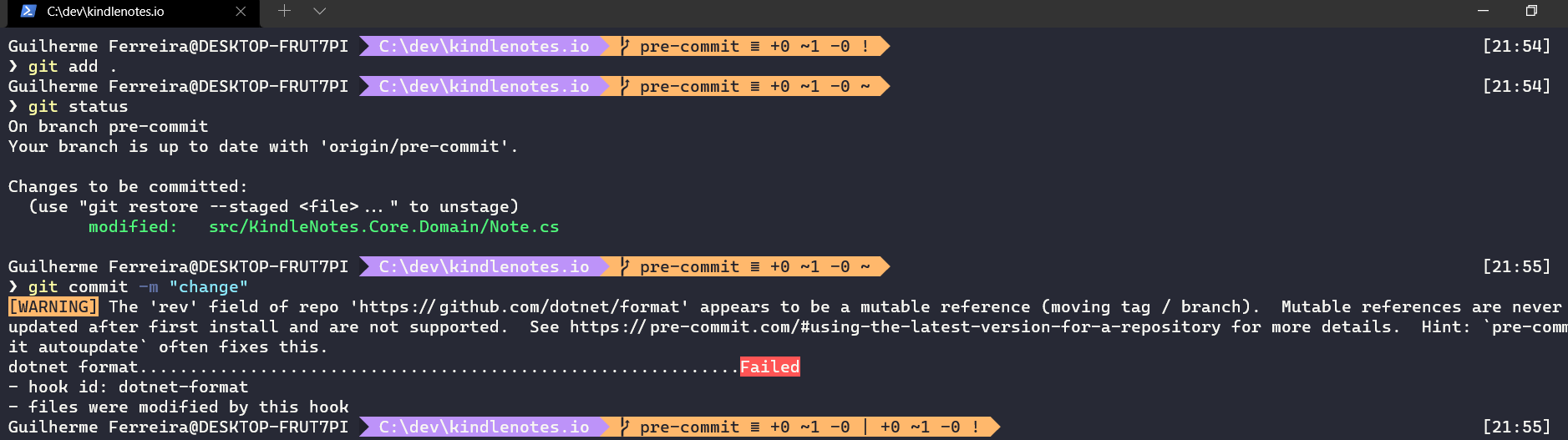
Wrapping up
Obviously, one of your teammates may not install "pre-commit" and keep editing files with Sublime, Vim or Notepad 🤷. That's why is important to do it not only as a pre-commit but also as part of the build. One works as a Guard and the other as a feedback cycle improver.
It's quite a simple process, so it's worth trying.
I hope that this was useful! To get more tips like this, follow me on Twitter (@gsferreira) and let's keep in touch!